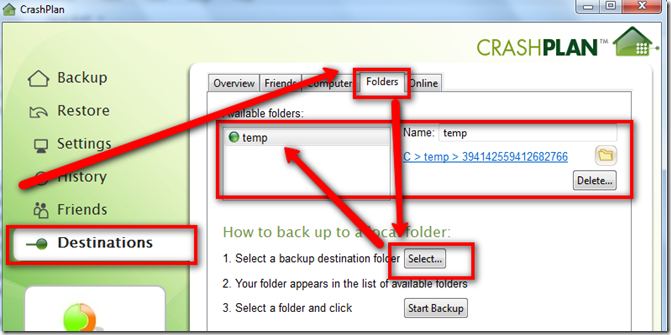UPDATE: 4-9-2015 It appears that updates to Crashplan over the last year have broken this method as well. I have since abandoned my Drobo for this and am using a esata drive plugged directly into my backup server.
I have had my
Drobo for over a year now and have been very pleased with its reliability. Several months ago I discovered the free backup utility Crashplan.
If you are not familiar with
Crashplan (regardless if you have a Drobo or not) you should definitely check it out). Think of it as a peer to peer encrypted backup.
The issue with it is that it does not natively support mapping to network drives. There are workarounds on the forums for mapping a network drive to a drive letter, adding batch files to run from a task scheduler on login, blah blah blah, that JUST DON’T WORK consistently or easily.
This one does.
- Map your network Drive to a Drive letter. In my case it is the S:\ drive and assign it to be persistent. (right Click, Map Network Drive and choose Reconnect on Logon).
- Download and install Crashplan (available for Windows, Mac and Linux)
- Click on the Destinations Tab on the Left.
- Click on the Folders tab on the top.
- Click the Select Button next to Select a backup destination folder.
- Configure it to backup to a LOCAL file location. Use something simply like c:\temp. It should look something like this.
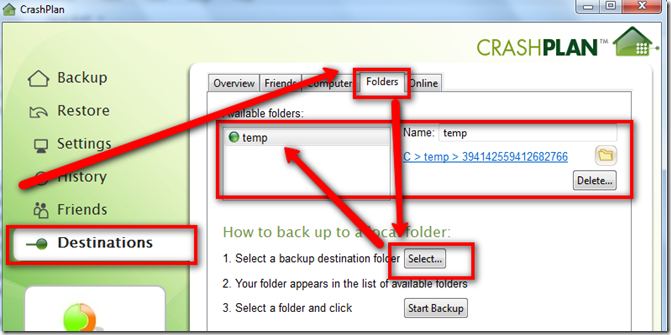
- You can also select the name from the Available folders and then rename it in the Name: field on the right if you wish.
Crashplan runs as a service and a gui application. You must shut down both for this next step.
- Close the application, and if the icon is still in your taskbar, right click and close it as well.
- To close the Crashplan service find Services under Administrative Tools in your Windows Control Panel. Find the service named CrashPlanService and stop it or from a command prompt enter “net stop CrashPlanService” and you should recieve a message saying it was shutdown successfully.
- If you installed Crashplan to the default location then open the file
c:\Program Files\CrashPlan\conf\my.service.xml
- Search the xml file for (if you are following my example)
c:/temp/
and replace with the network url for the drive and folder path you would like to map it to. In this example my Drobo is
//DroboShare/Drobo/Shared/Backup/Crashplan/
- NOTE: The slashes are reversed and you must include the closing slash and is likely case sensitive. Test your network url with correct slash marks first (Start->Run->\\DroboShare\Drobo\Shared\Backup\Crashplan)
- Replace all instances of the c:/temp/ throughout the XML file.
- Save and close the file and reboot.
On completion of restart, your Crashplan will properly map to your networked drive AND reference it via the Drive letter you mapped in the first step.

Enjoy your networked storage with Crashplan integration!
UPDATE: I have moved my Drobo from my DroboShare and attached it to my
TonidoPlug (LOVE IT). This is a permanent move for me as the Tonido seems much faster than the DroboShare. I configured my Windows 7 laptop as a test to point to this location in response to Anonymous comment below. It works in this configuration as well. Interestingly it does not show the mapped drive letter as my Windows XP box does (image above with Drive S:) but it is working.
IMPORTANT: You will NOT be able to use the Browse button in Crashplan. The problem is Crashplan has issues with networked drives, hence this workaround.