I have had my Drobo for over a year now and have been very pleased with its reliability. Several months ago I discovered the free backup utility Crashplan.
If you are not familiar with Crashplan (regardless if you have a Drobo or not) you should definitely check it out). Think of it as a peer to peer encrypted backup.
The issue with it is that it does not natively support mapping to network drives. There are workarounds on the forums for mapping a network drive to a drive letter, adding batch files to run from a task scheduler on login, blah blah blah, that JUST DON’T WORK consistently or easily.
This one does.
- Map your network Drive to a Drive letter. In my case it is the S:\ drive and assign it to be persistent. (right Click, Map Network Drive and choose Reconnect on Logon).
- Download and install Crashplan (available for Windows, Mac and Linux)
- Click on the Destinations Tab on the Left.
- Click on the Folders tab on the top.
- Click the Select Button next to Select a backup destination folder.
- Configure it to backup to a LOCAL file location. Use something simply like c:\temp. It should look something like this.
- You can also select the name from the Available folders and then rename it in the Name: field on the right if you wish.
- Close the application, and if the icon is still in your taskbar, right click and close it as well.
- To close the Crashplan service find Services under Administrative Tools in your Windows Control Panel. Find the service named CrashPlanService and stop it or from a command prompt enter “net stop CrashPlanService” and you should recieve a message saying it was shutdown successfully.
- If you installed Crashplan to the default location then open the file
c:\Program Files\CrashPlan\conf\my.service.xml - Search the xml file for (if you are following my example)
c:/temp/
and replace with the network url for the drive and folder path you would like to map it to. In this example my Drobo is
//DroboShare/Drobo/Shared/Backup/Crashplan/ - NOTE: The slashes are reversed and you must include the closing slash and is likely case sensitive. Test your network url with correct slash marks first (Start->Run->\\DroboShare\Drobo\Shared\Backup\Crashplan)
- Replace all instances of the c:/temp/ throughout the XML file.
- Save and close the file and reboot.

Enjoy your networked storage with Crashplan integration!
UPDATE: I have moved my Drobo from my DroboShare and attached it to my TonidoPlug (LOVE IT). This is a permanent move for me as the Tonido seems much faster than the DroboShare. I configured my Windows 7 laptop as a test to point to this location in response to Anonymous comment below. It works in this configuration as well. Interestingly it does not show the mapped drive letter as my Windows XP box does (image above with Drive S:) but it is working.
IMPORTANT: You will NOT be able to use the Browse button in Crashplan. The problem is Crashplan has issues with networked drives, hence this workaround.


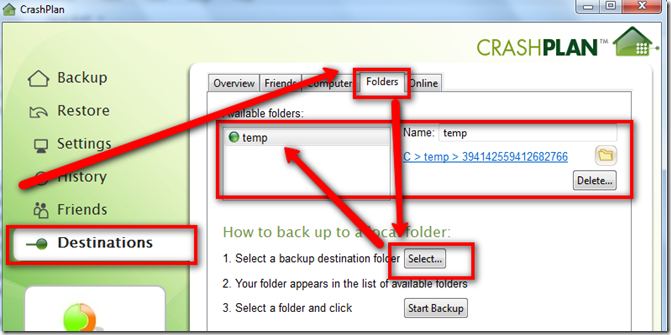
I followed your instructions exactly but it didn't work for me. I kept getting an error about "destination unreachable" or something like that.
ReplyDeleteIt is possible I missed something here. I did write this several weeks after I implemented it.
ReplyDeleteAre you using a Drobo or trying to map to another network share? The first troubleshooting tip is to verify the network drive mapping your are trying to reach is valid.
What operating system are you using? Where exactly is the error you are receiving coming from?
I've been playing with this all morning. Grr. The drive mapping seems fine. When I click on the path in CrashPlan, it pulls up an explorer window and opens the network share. That makes me think edited the config properly. One difference I saw is it didn't show me the drive letter I had mapped the path to. I had something like this: > > netdisk > backup > 39387394408378
ReplyDeleteI just posted some updates and notes to this. Crashplan is showing the network drive correctly (as you will see in my new screenshot from my win7 machine.
ReplyDeleteI understand your frustration. I have been fighting with getting this working for MONTHS and this was the fastest and easiest solution for me.
Double check your Case spelling and let me know if you get it working. You can message me directly gmoyle at sbcglobal dot net. Perhaps send me the snippet of your xml file with the edits.
This comment has been removed by the author.
ReplyDeletequick question, I have a 4TB drobo and was planning on using my DD-WRT router to turn it into a NAS... but since drobo has terrible ext3 support that dream fell apart.
ReplyDeleteI am now looking into tonidoplug as an alternative to DroboShare. I'm wondering if tonidoplug will support the large drive size reported by the drobo? How big did you format your drobo to?
The TonidoPlug runs Ubuntu, so I suspect that any file limitations would be imposed by Ubuntu (if there are any, I have not researched it).
ReplyDeleteCurrently I have 2-1TB and 1-500g drives in my Drobo (so of course usable space is much less) and have no issues at this time.
thanx! that's good to know!
ReplyDeletemaybe you have mentioned this already. but what file system did you put on your drobo?
I want to format it as an 8TB drive... so thinking about using HFS.
I run a Windows environment so it is NTFS. The Tonidplug uses Samba so it is perfectly happy at home in my network.
ReplyDeleteI have also found this very important with the original Drobo when data errors occur and I need to run disk check utilities I plug the Drobo into my Windows PC and scan it from there for repairs.
I have had to do this several times in the past and I believe it was due to powercycling the Drobo and DroboShare when I would lose connectivity.
I have not had to do this since moving it to the TonidoPlug.
Question for you: The Drobo controls the data redundancy and formatting of your drives. How are you planning to "customize" the formatting of your drives?
I use MacOS and Windows, and I have an Ubuntu box as well.
ReplyDeleteThe drobo dashboard on Windows will allow you to format NTFS, while the Mac version allows the native Mac FS which is HFS+ and FAT32.
I'm thinking about formatting it on my Mac and then plug it into Tonido.
Quite familiar with the Dashboard. It was you specifying the size of your format that confused me. The Drobo manages all of that for you.
ReplyDeleteoh, what I meant was the LUN (Logic unit) size. Remember when you first got the drobo it asked you how big a volume you want to create?
ReplyDeleteIt's the maximum size of the drobo drive before it starts to split extra space into a another volume.
The maximum is 16TB right now, but if I use that the drobo will take forever to boot up. 8TB is much more efficient that way.
Just wanted to let you know that this worked perfectly for me, thanks! Win7, networked Iomega StorCenter ix2. A little tricky getting the network path right - found it easier to test it by putting it into Internet Explorer than Start-->Run. In fact, IE autocompleted it for me with a little nudging. I made sure to pay attention to case sensitivity and used the \ at the end.
ReplyDeleteGreat job, realy appreciate it!
The issue stems from how Windows mounts networked attached storage compared to other operating systems. CrashPlan has an "unofficial" workaround posted on their support page here:
ReplyDeletehttp://support.crashplan.com/doku.php/recipe/back_up_windows_mapped_drives
I'm close giving up on this project.
ReplyDeleteI have changed the xml-file, and the one time, it showed up in "change file", the network-folder was empty.
I would be happy to pay a symbolic fee, if someone could make it work for me (via TeamViewer.com)? ID:235060514
This still works even on Windows 7 Ulitmate x64
ReplyDeletemy.service.xml is in
C:\ProgramData\CrashPlan\conf
You need to choose a folder first though
Thanks for the instructions, works a treat
Thanks a million for that! Works a treat on my Win 7 Ultimate 64 bit too, backing up to my TimeCapsule (mapped as a network drive).
ReplyDeleteI have tried everything using the other ways - the scheduler, etc.; was banging my head against the wall for a few hours since I couldn't make it work reliably.
Hey thank you for the information. I found that if you don't mount the Drobo FS through the Drobo application then Crashplan finds the mounted drive. Use the links for eg. afp://DROBO.local/Crashplan when connecting through Connect server in finder.
ReplyDeleteThanks! This worked great for me!
ReplyDeleteJust so others can share my experience, on my Win 7 system with Crash plan 3, the xml file was located here:
C:\Users\All Users\CrashPlan\conf
This worked perfectly. One note -- I thought I could just use s:\ in the XML file. The answer to this is NO -- use the full PATH to your NAS drive for this to work!
ReplyDeleteThanks! That was a huge help, and very simple to implement.
ReplyDeleteThank you, this works great with windows home server, backing up to a local NAS. However, have you (or anyone else) tried to backup to a remote NAS(aka Friends NAS, different ISP&IP)? Here is the kicker, I want to do it when their computer is OFF. Since backups occur overnight with my WHS and their computer is off overnight, I want to backup direct to their NAS but cant seem to find a way to edit the destination IP address to the fixed address of the NAS. It shows their computers IP, but not the NAS. Anyone try this?
ReplyDeleteThe way CP works, you cannot backup to a remote NAS, and yes I tried. If you want a challenge, you can load the linux version of crashplan INTO your friends NAS firmware, then you can backup to the remote NAS. This was way to advanced for me, but search google for tips if that is the way you want to go. *OR* you can do what I did which was find a used WHS 48x on eBay for under $200, load it with a few Tb's and leave it at a relatives house you trust. Works great! I just cant get them to sleep at 6am anymore. Hmm...my next challenge!
ReplyDeleteYou can backup to an NAS using this method. Or under Windows 7 you can create a hard link using mklink.exe. And point Crashplan to this link (which then points to the NAS) I have made this work both with the Drobo and my ReadyNAS+.
ReplyDeleteBy far the best solution I've found so far. Thanks for taking the time to post this.
DeleteScott
it does not work with the new version downloaded April 2014
ReplyDeleteSorry about earlier post. I finally found the correct conf file path:
ReplyDeleteC:\Documents and Settings\All Users\Application Data\CrashPlan\conf
I hope it helps other users.
Really is a neat solution
thank you
new version of April does not work :( any workaround?
ReplyDeleteNo. I have added an update to the top of this post. Sorry. :(
ReplyDelete