Posted by He Said
While we were in Beijing there were several tools that made our life easier but none was more useful than Dropbox. This personal version control on steroids allowed me to quickly and easily share files with friends and family as well as come home from work to find my my recorded TV shows already on Susanne’s laptop as well as easily upload images to Picasa. Picasa you ask (well if you don’t ask I will ask for you)?
Along with Facebook and Twitter we found that http://Picasaweb.google.com is blocked in China. As this is my web album of choice it made it difficult for me to upload images. On the PC that we left at home I configured one album for each month we would be gone to automatically web sync to Picasa. These three folders were located in my Dropbox folder. This meant that all I had to do in China was drop my daily pictures into my Dropbox picture folders and wait for them to be magically synced to my PC here in Reno, then automatically uploaded and synced to my Picasa web albums (March, April 1 & 2, May 1 & 2).
It worked magically till the day it didn’t.
I used another tool of choice called LogMeIn (which allows me to control any PC from any other PC, or from my iPhone using LogMeIn Ignition) to access my PC only to find my C drive full! The PC uses a small 30gb SSD drive as the primary boot partition and a secondary drive for everything else. When I left I had 15gb free. I kept logging in only to find the C drive full. After some digging I found the issue.
Dropbox keeps a cache of files deleted and active in a cache folder on the C drive. Even after I had deleted my TV shows from Dropbox they were still being held onto in the cache location and filling up my boot drive and causing all kinds of havoc.
Dropbox does not natively support changing the location, nor can it be changed from the registry (that I am aware of). In Windows 7 the files are stored in the C:\Users\YourUsername\AppData\Roaming\Dropbox\cache folder so installing the application to a different drive will not solve the problem. After a quick search I ran across only one application to address this, and it did not meet my needs. DropBoxDataWrapper requires you uninstall Dropbox first and I did not want to do this.
So I fixed this myself and I didn’t have to uninstall and reinstall anything and now my C drive is happy.
Of course the week before I left China the Chinese government blocked Dropbox as well. I think they wanted keep American Idol out of the country. You know, to preserve their youth’s innocence.
How To Move The Dropbox Cache Folder
Windows 7 / Vista:
- Shutdown Dropbox
- Browse to your Dropbox cache location
- Likely here c:\Users\YourUsername\AppData\Roaming\Dropbox
- Move the entire cache folder to another drive location.
- I created F:\Program Files\Dropbox\cache folder.
- Execute the command (using your correct path locations)
- mklink /D C:\Users\YourUsername\AppData\Roaming\Dropbox\cache “F:\Program Files\Dropbox\cache”
- Be sure to use quotes around the folder name if there are spaces
- You should see a new folder created in the location of your original cache location. It will have a shortcut arrow, and if you open it, you should be directed to the new location of your cache folder.
- Restart Dropbox and rejoice
Windows XP
Windows XP does not include the mklink command. You can use junction.exe or linkd.exe to create symbolic links7 using similar steps as shown above for Win 7/Vista. Instructions for junction can be found at Microsofts Technet.

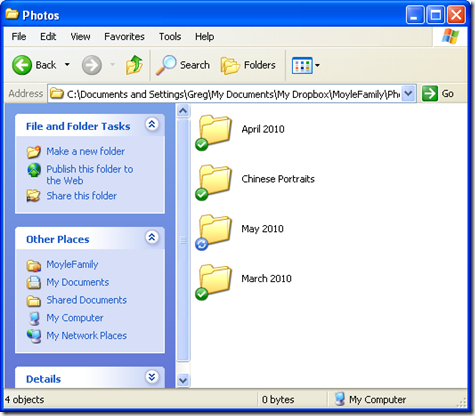
oh, thanks for the idea of creating a shorcut for dropbox cache folder - it solved my problem with space on C drive perfectly!
ReplyDeleteMy pleasure! :)
ReplyDelete